In the U.S., ELDs are now mandatory for most commercial motor vehicle drivers to manage records of duty status (RODs), with Canada not far behind in needing to observe this requirement. The government mandates are intended to create a safer work environment for drivers. Naturally, any new implementation will yield questions from its users. Here are the most-asked questions on ELD compliance to help you save time:
1. How do you edit the HOS status Logs in Geotab Drive and MyGeotab?
In the Geotab Drive Mobile App, you can easily record HOS status and perform vehicle inspections using a phone or tablet.
If you need to edit your HOS status log:
-
Go to the dashboard and click HOS > Logs
-
Then tap the log you need to edit.
-
To select the appropriate status select the Pencil icon.
-
Add an annotation and hit Save.
Keep in mind, automatic HOS logs can be annotated, but not edited. For more information, and a full breakdown of instructions, read: How to edit HOS status logs in Geotab Drive.
Fleet managers can also edit HOS Status Logs from MyGeotab.
-
Go to Activity > HOS > Duty Status Logs
-
Select the driver and date period.
-
Tap Apply Changes.
-
Click the duty status that needs editing.
-
Select the appropriate status from the Status dropdown list.
-
Add an annotation and hit Save.
-
A pending edit has been created, and will show in yellow until accepted by the driver.
2. How does a driver log into the Geotab Drive App?
Logging into the Geotab Drive App is simple.
-
First, enter your username and password and select Log in. The system will synchronize your data before loading the main interface.
-
Select your vehicle. You can review recently driven vehicles in the Suggested Vehicles tab, or search by vehicle name, VIN, or license plate in the Find Vehicles box. (This step is skipped when connected to IOX-USB). If you do not know which vehicle you will be driving, click No Vehicle.
-
The next screen in an Assets screen. Select trailers by clicking the + icon next to Trailers, then select a trailer from the list. To add a new trailer, type its name into the Find Trailers box and then click Add. When you are finished selecting trailers click Continue.
-
To add a new shipment, tap the + icon next to Shipments, and then enter the shipment details, then hit Add. When you are finished selecting shipments click Continue. Remove any assets by clicking the X icon.
-
Hit Save and Continue once you are done selecting assets.
For a step-by-step walkthrough of these steps and further settings, such as how to add annotations, complete DVIR inspection, or how to view pending Log edits, watch the video below.
3. How do you pull an IFTA report?
Users can easily pull an International Fuel Tax Agreement (IFTA) mileage report from MyGeotab. After logging in, go to Activity and then scroll down to the IFTA Report option.
4. How do you apply Personal Conveyance?
In Geotab Drive, you can find Personal Conveyance by going through HOS > View Exemptions on the dashboard. If you do not see Personal Conveyance within View Exemptions, please reach out to an administrator to enable this feature.
Of course, we are ready to help anyone new to ELDs make a smooth and easy transition.
Contact us today at (888) 680-5833 or info@advtracking.net.